When you open Google Analytics 4 hoping to see which search terms drive traffic to your website, you hit a wall. Instead of actual keywords, you see “(not provided)” or “(not set)” in your reports. Frustrating, right?
Here’s the reality: Google stopped sharing organic keyword data with Analytics back in 2013 for “privacy reasons.” But that doesn’t mean you’re completely blind. There are proven workarounds to track keywords in Google Analytics and get the search term data you need for SEO decisions.
In this guide, I’ll show you exactly how to find keywords in Google Analytics 4 using the Google Search Console integration and other practical methods that work in 2025.
Why Google Analytics Hides Organic Keywords
Before we fix the problem, let’s understand what’s happening behind the scenes.
The short version: When someone searches on Google and clicks your website, Google encrypts their search query. By the time that visitor reaches your site, the keyword information is stripped away. GA4 receives the visit but not the search term that triggered it.
This started in 2011 when Google began encrypting searches for logged-in users. By 2013, all searches were encrypted. The official reason? User privacy and security through HTTPS.
What GA4 actually receives:
- Traffic came from google.com (organic source)
- Which page the visitor landed on
- User behavior after arrival (pageviews, events, conversions)
What GA4 does NOT receive:
- The actual search query typed into Google
- Whether it was a branded or non-branded search
- Long-tail vs short-tail keyword variations
The irony? Google still shows you this keyword data—just not in Google Analytics. You can see it in Google Search Console and Google Ads. They control the ecosystem but force you to work across multiple platforms.
That’s where the integration comes in.
The Solution: Google Search Console Integration
The most reliable way to see google analytics organic keywords is connecting Google Search Console (GSC) to your GA4 property. This integration pipes keyword data directly into your Analytics interface following Google’s official integration guidelines.
What you get with this connection:
- Actual search queries that triggered your site in results
- Number of clicks each query generated
- Impressions (how often you appeared in search results)
- Average position in search rankings
- Click-through rate (CTR) percentage
Think of it this way: Google Search Console tracks what happens before someone clicks (search results), while GA4 tracks what happens after they land on your site. Together, they give you the complete picture.
The best part? Setup takes about 5 minutes, and the integration is free.
Step-by-Step: How to View Keywords in Google Analytics
Let me walk you through the exact process to connect GSC and start seeing keyword data in GA4.
Prerequisites
Before starting, make sure you have:
- Admin access to your GA4 property
- Owner or full user access to Google Search Console
- Both tools verified for the same website domain
If you haven’t set up Search Console yet, do that first at search.google.com/search-console and verify your site ownership following Google’s verification process.
Step 1: Open GA4 Admin Panel
- Log into Google Analytics at analytics.google.com
- Select your GA4 property from the property selector at the top
- Click the Admin gear icon in the bottom-left corner
You’ll see three columns: Account, Property, and Product links.
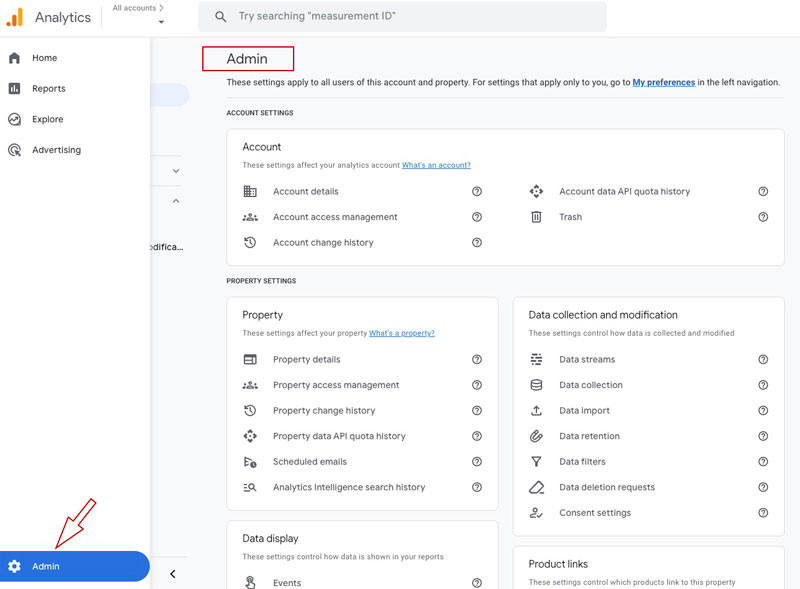
Step 2: Navigate to Product Links
- In the middle column (Property), scroll down until you see Product links
- Click on Product links
- You’ll see available integration options
Product links is where GA4 connects to other Google products like Search Console, Ads, and BigQuery.
Step 3: Open Search Console Links
- Find Search Console links in the list
- Click on Search Console links
- Click the blue Link button in the top-right corner
If you already have a connection, you’ll see it listed here. Otherwise, the page will be empty with a link button.
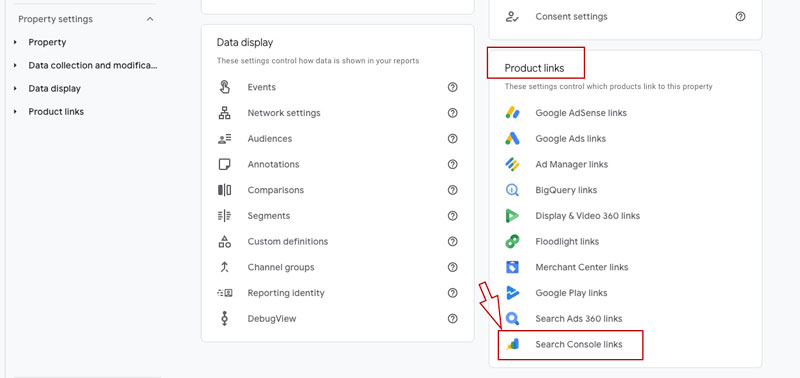
Step 4: Select Your Search Console Property
- Click Choose accounts in the linking dialog
- Select the Search Console property that matches your website
- Click Confirm
- Click Next to continue
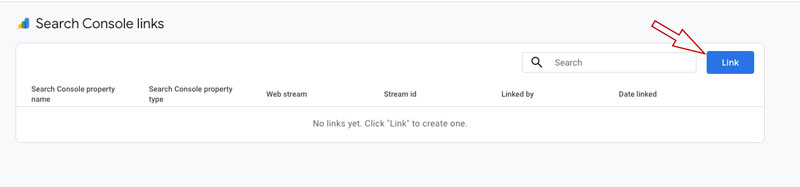
Make sure you select the correct property—the domain should exactly match your GA4 website. If you don’t see your property listed, you don’t have proper permissions in Search Console.
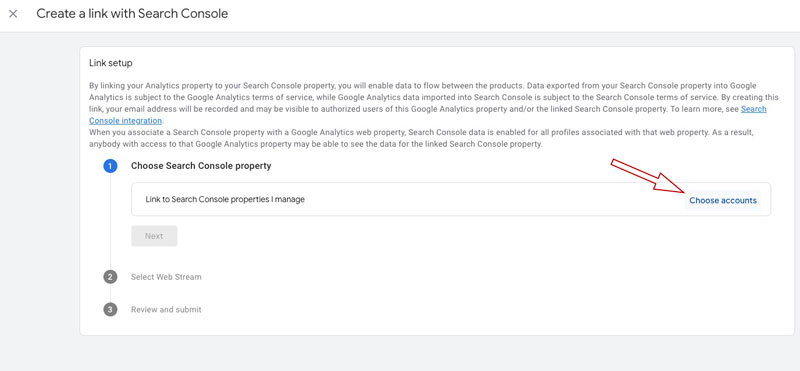
Step 5: Choose Web Stream
- You’ll see a list of your GA4 data streams
- Check the box next to the web stream you want to link
- Click Next
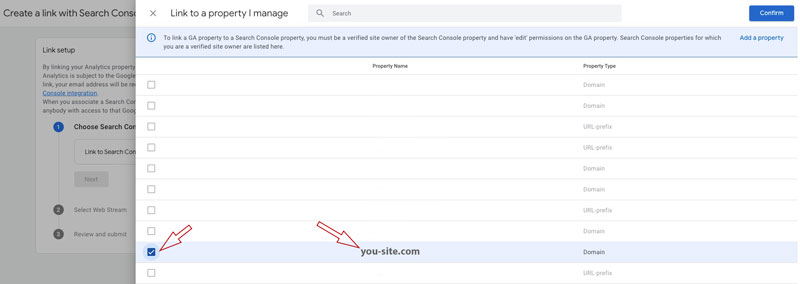
Most websites have just one web stream, so this step is straightforward. If you have multiple streams (for different subdomains or apps), select the one receiving your main website traffic.
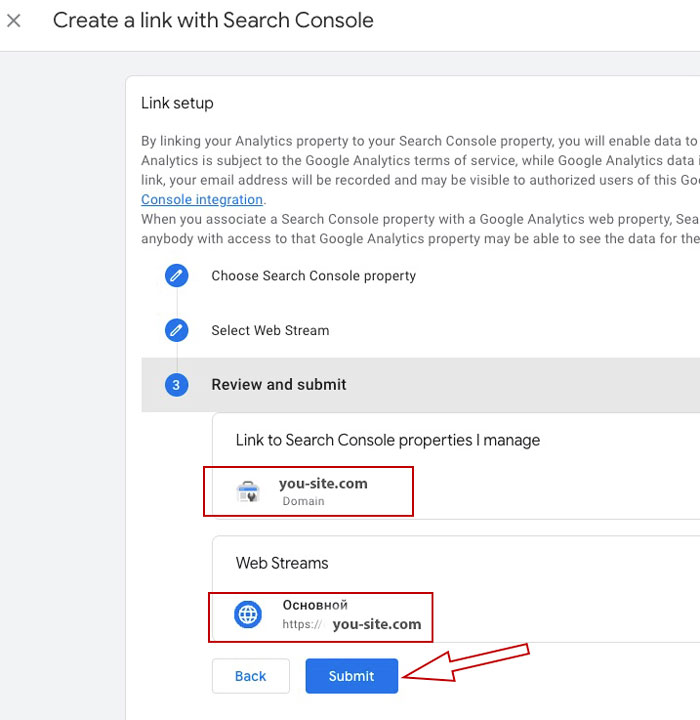
Step 6: Review and Submit
- Review the configuration summary
- Verify the Search Console property and web stream are correct
- Click Submit
- Click Done or close the dialog
You’ll see a confirmation message. The link is now active, but data takes 24-48 hours to start appearing in your reports.
Step 7: Access Keyword Data in GA4
After waiting a day or two for data to populate:
- Go to Reports in the left sidebar
- Navigate to Life cycle > Acquisition
- Look for Google organic search traffic
This new section appears only after the Search Console integration is active. If you don’t see it, the integration hasn’t processed yet or wasn’t configured correctly.
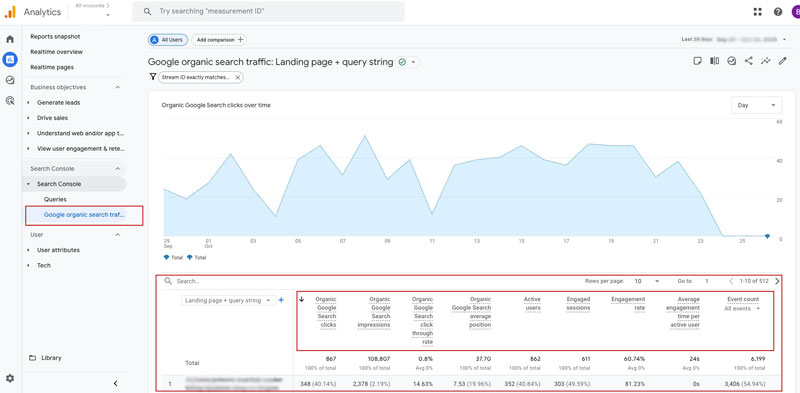
Step 8: Explore Your Organic Search Queries
Click on Google organic search traffic to expand the section, then select Organic Google Search queries.
This report shows you the actual search terms people used to find your site—exactly what you’ve been looking for.
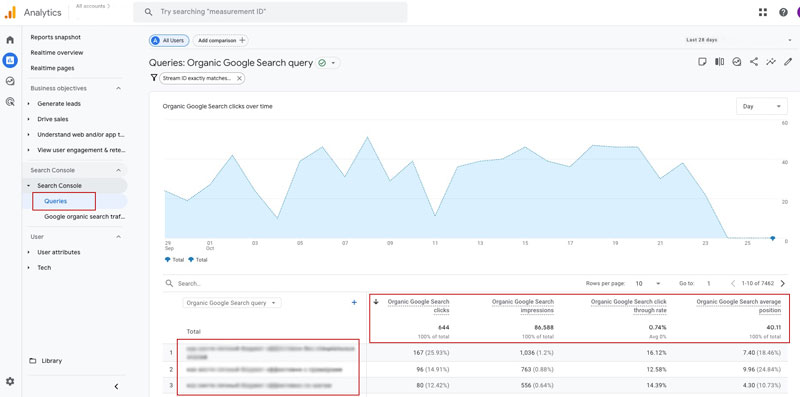
Understanding the metrics:
- Query: The actual search term used on Google (finally!)
- Clicks: How many times someone clicked through to your site from this query
- Impressions: How many times your site appeared in search results for this term
- Click-through rate: Percentage of impressions that resulted in clicks (Clicks ÷ Impressions × 100)
- Average position: Your average ranking position for this query (1.0 is the top result)
You can click on any query to see additional details, or change the date range to analyze trends over time.
This is how you track keywords in Google Analytics—through the Search Console integration. It’s not perfect (there’s a data delay and some limitations we’ll cover), but it’s the most reliable method available.
Alternative Method: Landing Page Analysis
If you need immediate insights or want to supplement your keyword data, analyzing landing pages provides valuable clues about which terms drive traffic.
The concept: Each page on your site targets specific keywords based on SEO best practices. By seeing which pages attract organic visitors, you can infer the keyword themes generating that traffic.
How to Analyze Landing Pages for Keywords
- Go to Reports > Life cycle > Engagement > Landing page
- Click Add filter above the table
- Select Session source / medium
- Choose contains
- Enter
google / organic - Click Apply
This filters the report to show only organic Google traffic landing pages.
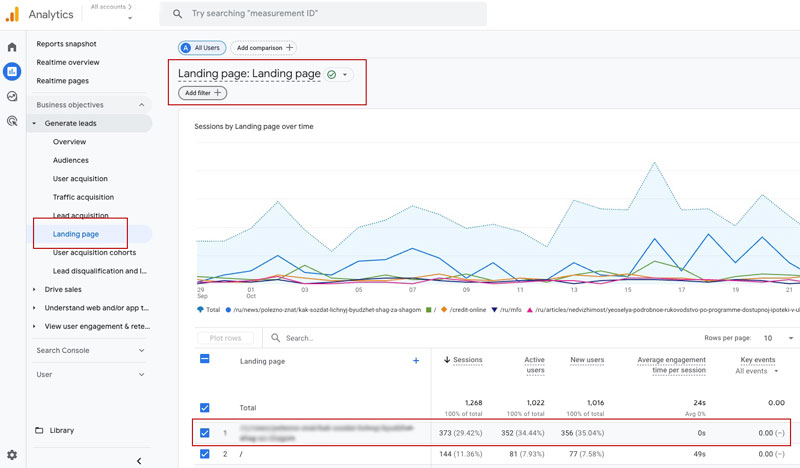
Interpreting the data:
Look at your top landing pages. For each page, consider:
- What is the primary topic?
- What keywords would someone search to find this page?
- What search intent does this page satisfy?
For example:
- Landing page:
/blog/best-running-shoes-2025 - Likely keywords: “best running shoes,” “running shoes 2025,” “top running shoes”
While this doesn’t give you exact search terms, it helps you understand content performance and identify optimization opportunities.
Pro tip: Cross-reference these landing pages with your Search Console data. Open GSC separately, go to Performance > Pages, click on a specific page, then switch to the Queries tab. You’ll see exactly which keywords drive traffic to that page using the Performance report.
Best Practices for Keyword Analysis in GA4
Once you have keyword data flowing into GA4, follow these practices to get the most value:
1. Check Data Regularly
Set a weekly or bi-weekly schedule to review your keyword performance. Look for:
- New queries driving unexpected traffic
- Declining performance on important keywords
- Opportunities in queries with high impressions but low CTR
2. Combine with Landing Page Metrics
Don’t just look at clicks and rankings. Connect keyword data to user behavior:
- Which keywords bring visitors who convert?
- What’s the average engagement time for different query types?
- Do branded vs non-branded keywords behave differently?
3. Monitor Position Changes
Track your average position for important keywords over time. Sudden drops often indicate:
- New competitors ranking for your terms
- Algorithm updates affecting your pages
- Technical issues impacting specific pages
4. Analyze Click-Through Rate
Low CTR on high-ranking keywords suggests opportunities to improve:
- Title tags (make them more compelling)
- Meta descriptions (include clear value propositions following Google’s snippet guidelines)
- URL structure (keep them readable and relevant)
5. Segment by Device
Check keyword performance separately for mobile and desktop. The GSC reports in GA4 include device breakdowns. You might discover that certain queries perform better on mobile, which informs your optimization strategy.
6. Compare Time Periods
Use GA4’s date comparison feature to see how keyword performance changes:
- Month-over-month trends
- Year-over-year seasonality
- Before/after website changes
This is how to check keyword ranking in google analytics over time, giving you context for optimization decisions.
Common Issues and Solutions
Issue 1: “I don’t see the Google organic search traffic section”
Possible causes:
- Integration not completed correctly
- Not enough time has passed (wait 48 hours)
- No organic search traffic in the selected date range
Solution: Go back to Admin > Product links > Search Console links and verify the connection shows “Linked” status. If it shows “Pending,” wait another day. If there’s no connection listed, repeat the linking process.
Issue 2: “The keyword data doesn’t match Search Console”
Why this happens:
- GA4 and GSC use different attribution windows
- GA4 may apply data thresholds for privacy
- Date ranges might not align perfectly
Solution: This is normal. Small discrepancies are expected. For the most accurate data, check Search Console directly. Use the GA4 integration for convenience and to connect keywords with post-click behavior.
Issue 3: “Many keywords show (other) or very low numbers”
Explanation: Search Console anonymizes queries with very low traffic to protect user privacy. Additionally, GA4 applies thresholds when user counts are too low to ensure anonymity.
Solution: This is expected behavior and can’t be changed. Focus on keywords with sufficient traffic volume. The hidden queries typically represent a small percentage of total traffic.
Issue 4: “I see traffic from google/organic but no keyword data”
Cause: You’re looking in the wrong place. The standard Traffic acquisition report shows sources but not keywords.
Solution: Navigate specifically to Reports > Acquisition > Google organic search traffic. This separate section contains the keyword data from Search Console. The regular acquisition reports won’t show search queries.
Frequently Asked Questions
Can I see organic keywords without connecting Search Console?
No, there’s no way to see actual organic keywords in GA4 without the Search Console integration. The data is encrypted before it reaches Analytics. Your only options are the GSC connection or using third-party SEO tools that track rankings independently.
What’s the difference between “(not provided)” and “(not set)”?
“(not provided)” appears when keyword data is encrypted (organic searches). “(not set)” appears when GA4 receives a session but can’t determine any source information at all—usually due to direct traffic or missing tracking parameters.
How far back does keyword data go after connecting GSC?
Unfortunately, you don’t get historical data. The integration starts collecting data from the connection date forward. If you need historical keyword performance, access Search Console directly—it retains 16 months of data.
Why is my keyword data different in GA4 vs Search Console?
mall differences are normal due to:
- Different attribution models (GSC attributes to click date, GA4 to session start)
- GA4 data thresholds for low-traffic keywords
- Time zone settings differences
- Processing delays
For official keyword metrics, trust Search Console. Use the GA4 version for convenience and connecting keywords to conversions.
Can I export keyword data from GA4?
Yes, but with limitations. You can:
- Export visible data from the report interface (limited rows)
- Use GA4’s Data API for programmatic access
- Create custom explorations and export those
However, you’ll get more complete keyword data by exporting directly from Search Console.
Does this work for Bing, Yahoo, and other search engines?
No, the Search Console integration only covers Google Search. Organic traffic from other search engines will show in your source reports but without keyword data. Bing Webmaster Tools offers similar data for Bing searches, but there’s no direct integration with GA4.
While GA4 doesn’t show organic keywords by default, the Google Search Console integration solves this limitation effectively. By connecting the two platforms, you can view keywords in google analytics alongside your other performance metrics.
Quick recap of what you learned:
- Google encrypts organic search queries, so GA4 can’t see them natively
- The GSC integration brings actual keyword data into your GA4 reports
- Setup takes about 5 minutes, and data appears within 24-48 hours
- Landing page analysis provides supplementary insights between data updates
- The integration works only for Google Search (not Bing, Yahoo, etc.)
Your next steps:
- Connect Google Search Console to your GA4 property if you haven’t already
- Wait 48 hours for initial data to populate
- Navigate to Reports > Acquisition > Google organic search traffic
- Review your top-performing queries and identify optimization opportunities
- Set up regular keyword analysis in your weekly reporting routine
The keyword data won’t be perfect—there are delays, some queries get anonymized, and you’re limited to Google Search. But it’s vastly better than having no keyword visibility at all.
Now you know how to track organic keywords in GA4. The “(not provided)” problem isn’t completely solved, but with these workarounds, you can make informed SEO decisions based on actual search data.
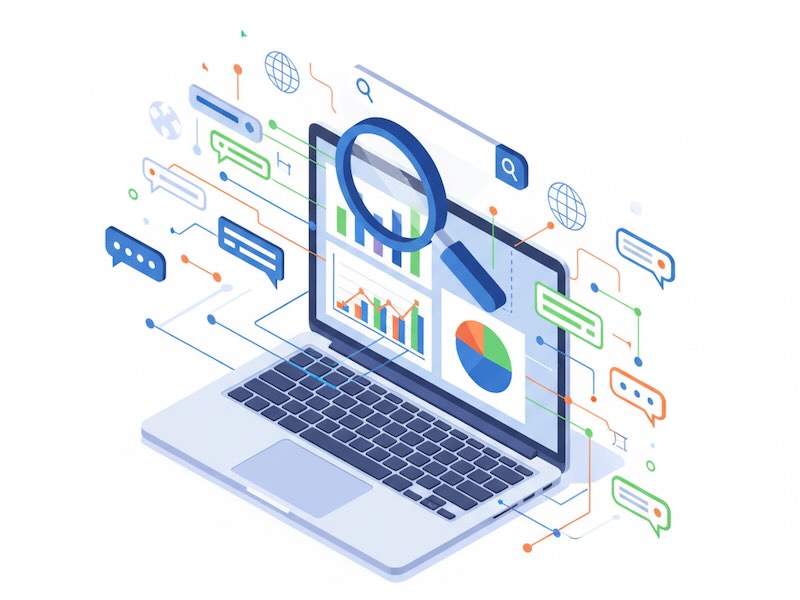
Leave a Reply