Let me paint you a picture.
You’re sipping your coffee, checking yesterday’s traffic spike in Google Analytics, thinking “that campaign really popped!” Then a colleague casually asks,
“Hey, did you verify if GTM is still firing on all pages after the site update?”
Boom. You freeze mid-sip.
Because let’s be honest — unless you’re one of those unicorns who documents every tag and tests twice before each deploy (respect, if you do), chances are you haven’t. I’ve been there. I’ve launched entire campaigns with broken event tracking and had no clue until we were knee-deep in useless data.
So yeah, let’s talk about how to check Google Tag Manager is working properly — before you ship junk data to your reports or your boss’s dashboard.
Why It’s Important to Test Google Tag Manager
Google Tag Manager is amazing… when it works.
But when it doesn’t? Welcome to the shadow realm of ghost conversions, duplicate pageviews, and that one button click that mysteriously fires four events. It’s wild how a single misplaced script or deleted trigger can mess with your entire funnel. And the worst part? You won’t even know until you test.
That’s why Google Tag Manager testing is not just a best practice. It’s survival.
Most marketers and webmasters learn this the hard way. You roll out a redesign, the developer “forgets” the GTM container, and now your checkout flow is invisible to your analytics. Great. That’s like launching a product without tracking if the “Buy” button works.
So, testing GTM isn’t an optional step. It’s what separates the amateurs from the “let me open DevTools real quick” crowd.
How to Check If Google Tag Manager Is Installed Correctly
Alright, step zero. Before we get into debugging and fancy extensions, let’s make sure GTM is even there.
Seriously. One time I spent 30 minutes debugging a tag only to realize… the GTM snippet wasn’t even on the page. Rookie move.
So here’s how to check if Google Tag Manager is installed:
Method 1: View Source / Inspect Element
Old school but effective. Open the page, right-click → Inspect → hit Ctrl+F and search for GTM-. If you see something like GTM-XXXXX inside a <script> and <noscript>, you’re golden. If not… well, it’s not installed.
I once had a client say, “But it’s showing in our CMS!” Yeah, bro, but it’s not rendering on the live site. Dev and Prod are two different universes.
Method 2: Use Tag Assistant or GTM Preview
Google’s Tag Assistant (the extension, not the old version that Google quietly killed and resurrected like a Marvel character) is your friend. It’ll show you which containers are active and what’s firing.
Better yet, hit that “Preview” button inside GTM and enter your site URL. This launches GTM Preview Mode, which overlays a debug panel that lets you see every trigger and tag as it loads. Feels like x-ray vision for your website.
Seriously — once you get used to this, you’ll feel blind without it.
Method 3: Use a Google Analytics Tag Checker
If your GTM setup includes GA tags (which it probably does), using a Google Analytics tag checker Chrome extension like “GA Debugger” or “Dataslayer” helps confirm that your analytics tags are actually being deployed. These tools show what’s being sent, when, and how.
Pro tip: if you’re using GA4 and don’t see your events in real time, don’t panic — GA4’s real-time sometimes takes a nap. Use DebugView instead.
How do I test Google Tag Manager after publishing?
Use GTM’s Preview Mode. Just click “Preview” in the GTM dashboard, enter your site’s URL, and interact with the site as a normal user. The debug panel will show which tags fire, when, and why. Also double-check in GA DebugView (if applicable).
How can I check if Google Tag Manager is installed?
Right-click on your page → Inspect → search for GTM-. You should see the GTM container code in both <head> and <body> sections. You can also use Chrome extensions like Tag Assistant or Dataslayer for faster checking.
Is it safe to use GTM Preview Mode on a live site?
Yes, 100%. GTM Preview Mode only affects the person running it — it doesn’t impact real users or production tracking. It’s your private debug view, like DevTools for tags.
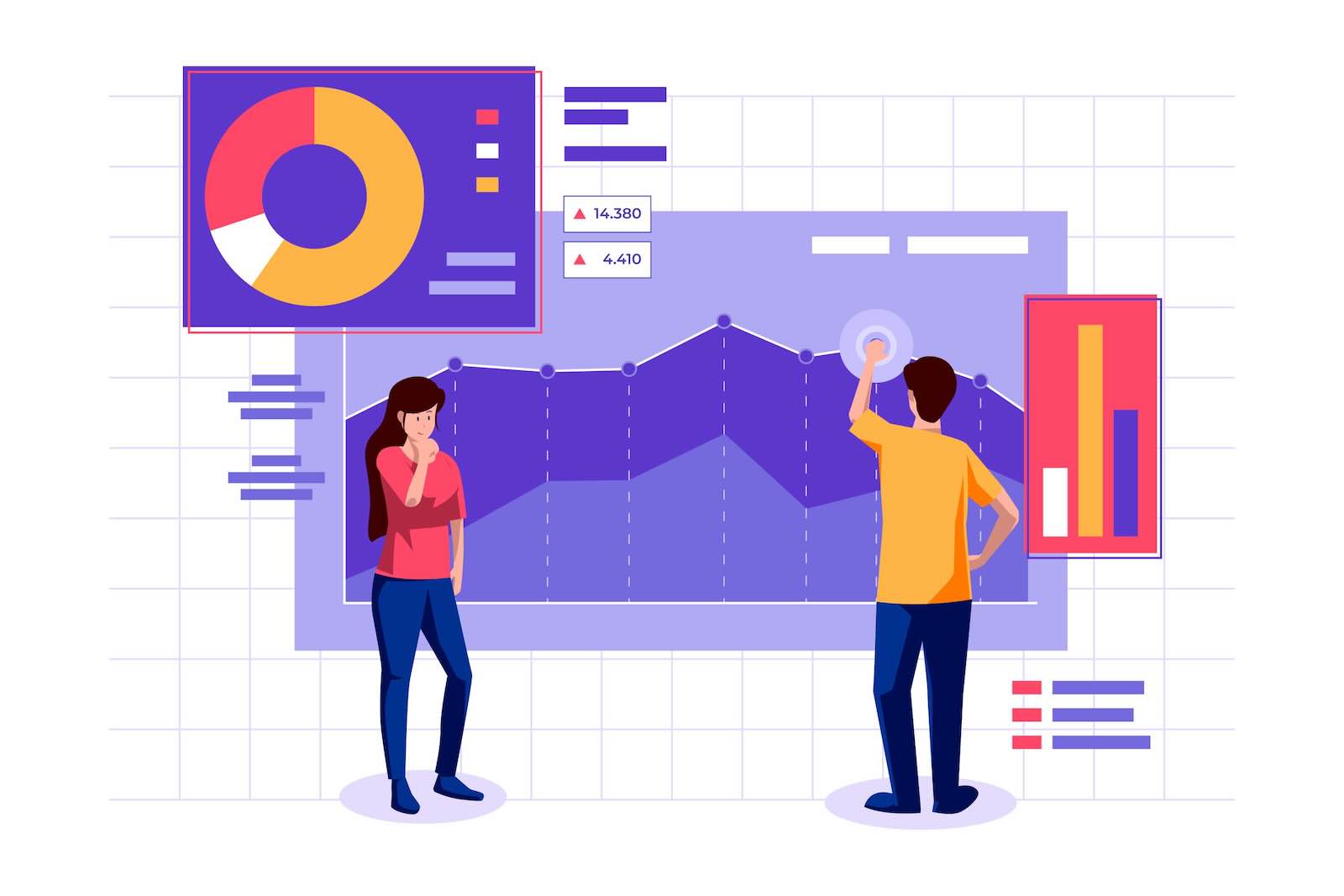
Leave a Reply